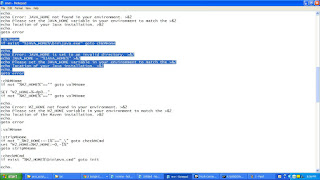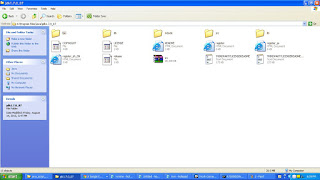Go to My computer-> select Properties->select Advanced->Select Environmental Variables(IN Winxp)
In Windows 7 or higher , you can go to environmental variables just by typing environmental variables in search bar.
If you want to set JAVA_HOME for all the users select NEW in SYSTEM VARIABLES, if you want to set for the current user go and select NEW in user variables for...
Type JAVA_HOME in Variable name and type the Java directory installation path in Variable value
Have a look at the pics................
 |
| JAVA_HOME |
You can add any new environmental variable by clicking on NEW button. if you want to append any path to existing env variable just append semi-colon(;) and the path you want to enter to the end of the "variable value".
Example:
Variable name: JAVA_HOME
Variable value: K:\Program Files\Java\jdk1.7.0_0
in future if i want to add some other path like K:\abcd to the JAVA_HOME, the value becomes
Variable value: K:\Program Files\Java\jdk1.7.0_0;K:\abcd
How to solve JAVA_HOME directory error in maven
http://technocookies.blogspot.com/2015/08/maven-javahome-set-to-invalid-directory.html
About Environmental Variables:
Example:
Variable name: JAVA_HOME
Variable value: K:\Program Files\Java\jdk1.7.0_0
in future if i want to add some other path like K:\abcd to the JAVA_HOME, the value becomes
Variable value: K:\Program Files\Java\jdk1.7.0_0;K:\abcd
How to solve JAVA_HOME directory error in maven
http://technocookies.blogspot.com/2015/08/maven-javahome-set-to-invalid-directory.html
About Environmental Variables: